


The following instructions
describe one method of publishing your Website files using the FrontPage
"Publish" feature. For further help with FrontPage please consult
the help index within the software, Microsoft's online manual, or
their extensive knowledge base at http://www.microsoft.com/frontpage.
I. The Publish
Feature
Step 1
Make sure you are connected to the Internet and then open
FrontPage to generate the following screen:
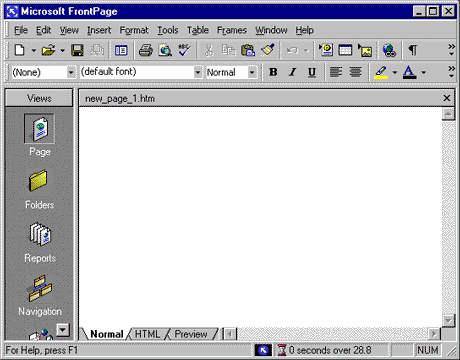
Step 2
Click on "File" and then "Open Web" to open the web you
have created on your desktop. The "Look in" field will then prompt
you to browse to the web folder you have created on your computer.
Select the web that you would like to publish and click on "Open"
in the lower right hand corner of the screen. In our example below,
the web is called "test_websites" .

Step 3
Once you click on "Open", your Website and all files and folders
contained therein should appear in the format below. You will see
that we have an index.htm homepage along with some gif picture files
and other test pages.
These are the files that
comprise our example Website and when we publish the web, all the
files and folders will be sent to the hosting365.ie web server where your
remote Website account is located. (Note, you may exclude some files
from the publish feature if you wish.
Please see the online FrontPage
help section and click on "Microsoft FrontPage help". In the answer
wizard area, type in "Publish web using HTTP" and this will provide
you with the proper instructions on excluding files from the publish.)
When you are ready to publish your web, simply click on "File" and
"Publish Web".
Step 4
Once you click on "Publish Web" the following screen will be generated.
Enter in the full URL of your website:
http://www.yourdomain.com
as FrontPage will find your
remote Website account on our hosting365.ie web server using your domain
name. Please make sure that your domain is either registered with
or transferred to hosting365.ie's DNS records. Otherwise FrontPage
will not be able to find your hosting365.ie account.
Once you have entered your
domain name in the field, all you need to do is click on "Publish".

Step 5
Once you click on "Publish", you should be prompted for your FrontPage
username and password. You will find these on your Welcome To hosting365.ie!
message. Type in your username and password and click "OK" and FrontPage
will begin publishing your Website.

Step 6
Depending on the size of your Website and the rate of your Internet
connection, this process may take a while. Once the site is successfully
published, you should receive the following message:

Step 7
You may click on the link highlighted in blue to view your newly
published site on the Web. We hope this helps!
Trouble Shooting
Tips:
If you have trouble with Step 4 (publishing your
web to your domain name on our servers)...
When you open your website
on your local drive, enter http://www.yourdomain.com and click on
"Publish Web", do you receive the following screen?

If yes, then
- The registration/transfer for your domain name has not yet been
completed. Please search the following site for your domain name
to make sure hosting365.ie's DNS information is displayed as the
primary and secondary name servers:
If your new domain does not show up in the WHOIS database as registered
yet or your domain is still using your old host's DNS records,
then you will not yet be able to publish using FrontPage. Please
either view the section on domain name registration/transfer in
your Welcome to hosting365.ie! message or contact us with questions
regarding your domain name registration or transfer.
- You are trying to open a sub-directory directly (i.e. http://www.yourdomain.com/sub-directory)
Please try opening your Website root, http://www.yourdomain.com,
instead.
- The FrontPage extension have not been requested for your account.
Please verify that your account is set up properly with FrontPage
by checking your control panel.
If you have trouble
with Step 5 (entering your username and password)...
Do you receive the same username
and password box when you try to login with your username and password?

If yes then,
- You are entering an incorrect username and password combination.
Please double check your Welcome to hosting365.ie! message. If
the username and password match the the Welcome message information,
reset them using your control panel.
If you have trouble
with Step 6 (the actual transfer of files from your computer to
hosting365.ie's servers)...
- Your dial up connection may be timing out if the publishing
box hangs and does not appear to advance in transferring files.
Please check with your dial up ISP to make sure there are no problems
with your Internet connection.
- If you are receiving an error that states,
Server Error: Cannot rename
"/home/sites/yourdomain.com/yourfolder/yourfile.htm"
or
Server Error:
Web is busy. Please try again.
please try publishing
using the "drag and drop" method or "import" method. There is
a known bug in the FrontPage 2000 server extensions that causes
the "cannot rename" error.
|

