|

Mailing list
allows you to send mail to multiple users. The Mailing Lists feature
is implemented through EZMLM/IDX MAILING LIST MANAGER (www.ezmlm.org).
A comprehensive FAQ for ezmlm can be found at http://gd.tuwien.ac.at/infosys/mail/qmail/ezfaq/.
Here you will
learn how to:
Adding
and Creating Mailing Lists
To create a
mailing list, do the following:
- Select Mail
Info in the Mail Info menu.
- Click Add
New Mail Resource at the bottom of the page. A new form appears:

- Choose Mailing
List from the drop-down box above.
- Agree to
additional charges if any.
- Create the
mailing list using the form that appears:
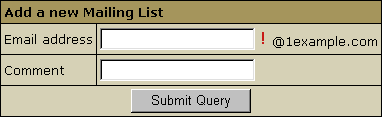
- Enter
E-mail address: This is the e-mail address from which
mail will be forwarded to subscribers.
Important: you can only enter a new e-mail address.
If you need to use an existing address, first delete the resource
that uses it.
- Comment:
add a comment that will help you identify this address among
other mail resources, if needed.
See below how
to configure the mailing list according
to your needs.
Configuring
a Mailing List
To configure
a mailing list, do the following:
- Click the
name of the mailing list. Its properties will show on the right.
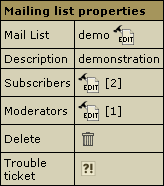
- Click the
Edit icon next to the Mailing List name.
- On the page
that appears, choose the preferred settings. See below for details.
- Click the
Submit button to save changes.
For profound
information on how to configure your mail list please read documentation
at www.ezmlm.org)
Now let's take
a closer look at some of the options.

Enter the e-mail
address that enables mail list subscribers to report their problems
or error messages sending requests to your_mailinglist-owner@domain.com.
Since EZMLM can take care of virtually all requests without
human intervention, the list owner may read mail only infrequently.

By default, all messages sent to a list are kept archived. This
way, subscribers can later retrieve messages from the archive. For
instance, subscribers haven't been following the list for a while,
or they just want to see the discussion of a specific question.
E.g.: retrieve one message at a time with the -get command:
your_mailinglist-get.123@domain.com (get message 123)
Read more on commands to access
the ezmlm message archive.
* The archive
is also used to create digests.

Check Not
Archived to disable archiving the messages sent to the list.

You can prohibit the overall access to the archive and authorize
only moderators to get at it.

Here you can restrict the access to the mailing list archive by
allowing only subscribers retrieve the archive. Non-subscribers'
requests will be rejected.

Check the Digest box to set up the mailing list with
a digest function. The digest is a special kind of mailing list
extension. Instead of sending separate messages, it sends out a
collection of messages ordered by digest subscribers collections
of messages. Digest is sent out when a predetermined time or traffic
limit has been reached. Receiving digest is very convenient for
users who want to follow a list, but not to participate in the discussion.
Digests contain each message as it was sent out by the list. No
editorials, no missing messages. If the list owner has chosen to
restrict posts and archive access to subscribers, digest subscribers
are automatically given the same privilege.
From the subscriber point of view, the digest list for the mailing
list [email protected] is called your_mailinglist-digest@domain.com.
You use the same commands to work with digest as you do when you
work with the main list. The only difference is that you use your
commands with 'digest' indication.


Check "No
prefix" to prohibit adding prefix to the subject line of
each message that does not already contain it. If you want the subject
line of each message that does not already contain it toinclude
the prefix, place the text in the file DIR/prefix

Usually an applicant for subscription ([email protected])
is sent a confirmation request. To confirm it, one should just reply
to the message. When it is done, recipient's address is added to
the database and he becomes a subscriber.
This verification mechanism tests if the person at the subscription
address really wants to be a subscriber. You can always include
or exclude confirmation from the subscription procedure.


Mailing lists may use subscription moderation. Subscription to these
lists is identical to the process described above,
except that after confirmation the request is passed on to the list
moderator(s). One becomes a subscriber only after his request has
been approved by a moderator, i.e. he replies to the ``Reply-To:''
address.

In special cases, the list owner may set up the list to be message
moderated. On a message moderated list, messages, instead of going
directly to the list (to send messages to the list, one must know
its name. If the list is called [email protected], just
send a message to [email protected]), are sent to one
or more moderators. They can accept or reject, but not modify the
message. If the message is accepted, it is sent to the list unmodified.
If it is rejected, it is e-mailed back to the sender, optionally
with an explanation from the moderator. On moderated lists it may
take a little longer for the message to reach all the subscribers,
since it has to be read and approved by at least one moderator before
being sent out to the subscribers.

Here, you can
allow remote administrators to edit the text files that make up
most of the ezmlm responses. Replies are sent only if the target
address is a remote administrator. With this switch, ezmlm replies
to the -edit command with a list of the files in dir/text/.
Only files where editing seems reasonable are included in the list.
The remote administrator can edit any file in dir/text/ by
sending e-mail containing the new text to -edit.file where ``file''
is the name of the file replaced (edited). In reply to this command,
ezmlm sends a message with the file and editing instructions. A
``cookie'' based on the date, file name, and contents of the file
is added to the ``Reply-To:'' address. The cookie becomes invalid
as soon as the file has been changed, or after 27 hours, whichever
is shorter. Also, the cookie cannot be used to edit any other file,
even if the other file has exactly the same contents.


Here you can disable posting by subscribers to the mailing list,
so they will only receive messages posted by moderators. This is
usually chosen to send announcement or notifications where the interaction
between recipients is not intended.

A remote administrator is an address with the rights to do certain
administrative tasks remotely by E-mail. Depending on how the list
is configured, remote administrators may have the right/ability
to list subscribers, search for subscriber addresses by name, add
and remove subscriber addresses and/or edit the texts that are sent
in reply to list commands.

Mailing list users are not allowed to list the addresses of all
subscribers. Still, you can allow remote administrator to get it.
The subscription log stores entries for each modification made to
the subscriber database. Remote administrators can list this log
or search it for specific entries. For example, listing this file
allows the remote administrator to see recent additions and
removals.


You can set up your mailing list to allow posts from subscribers
only. In this case posts received from non-subscribers will be rejected
and sent back.

Trailer is extra information (e.g. on how to unsubscribe from the
list, or where the list html archive is kept) added to each message.

You can configure your mailing list to be accessible from the 'web'.
However, it requires additional configuration of your system (mail
and web servers mainly).

If you enable this function, users will be required to request to
the remote administrator in order to retrieve mail list archives.
Otherwise, archive will be accessible only to the remote administrator.

Adding
Subscribers to your Mail List
Subscribers
are the recipients of your newsletters. The total number of subscribers
is displayed in the brackets.
To add
subscribers to your mail list, do the following:
- Click the
name of the mailing list. Its properties will show on the right.
- Click the
Add icon next to the Subscribers name.
- Enter subscriber's
email in the Add subscriber field. To add several subscribers
at once, enter their e-mail addresses in the Batch subscribers
creation field:
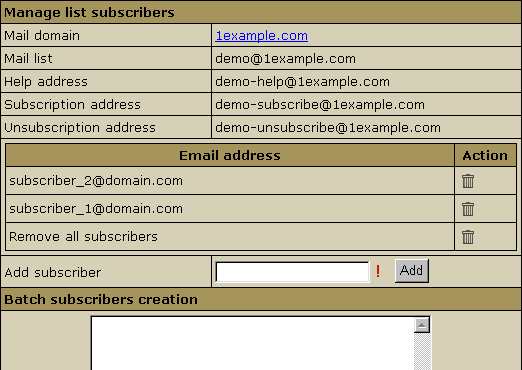
- Click Submit.
To send a message
to a mailing list, send the newsletter to the mail list e-mail address
using WebMail or any mail client such as Outlook Express.

Adding
Moderators to your Mail List
Moderators
approve of message posts and requests for subscription. Individual
moderator's addresses are kept secret, even from other moderators.
To add
moderators to your mail list, do the following:
- Click the
name of the mailing list.
- Click the
Add icon next to the Moderator name.
- Add a new
subscriber by submitting your entry.
- To add several
subscribers at once, enter them in a Batch Subscribers Creation
field.
There can be
several moderators, both for messages and subscription:
- Message
moderators allow messages to be sent to the mail list. The
message will be passed on to the mailing list subscribers only
if a moderator approves it.
- Subscription
moderators allow people to subscribe to the list. If at least
one subscription moderator approves the request, the user address
becomes a subscriber.
Important:
As a rule of thumb, most lists use the same addresses for all
two functions. The total number of moderators is displayed in the
brackets.

|

