|

Mailboxes allow
you to send, receive and store e-mail messages. Here you can learn
how to:
Creating
a Mailbox
To add a new
mailbox, do the following:
- Select Mail
Info in the Mail Info menu.
- At the bottom
of the page that appears, click Add new mail resource:
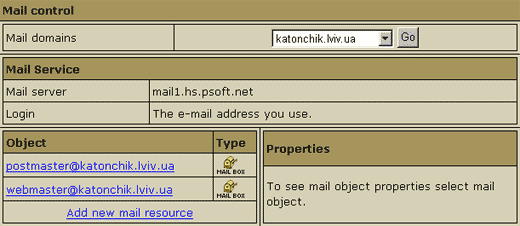
- Choose Mailbox
from the drop-down list and click Next
:

- Agree with
the charges, if any.
- Enter the
name and password for the new mailbox and click Submit:
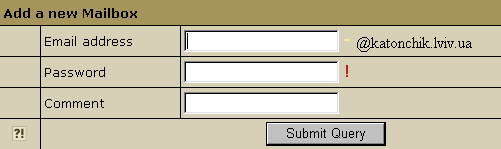
Note:
You get Postmaster mailbox for free and you can neither delete
it nor change its quota. Webmaster is a regular mailbox and
it counts towards your total maiboxes. This means, if you get 0
free mailboxes, you pay for the Webmaster box, but you don't
pay for Postmaster

Configuring
a Mailbox
To configure
a mailbox, click the Edit icon next to the name of the mailbox.
You will see the list of its properties on the right:

- Quota:
change the quota for this specific mailbox. Mailbox quota is not
related to the site disk space quota. To change your mail quota,
enter its new size in megabytes. From that moment on you will
be charged for the difference between this new amount and the
default free amount. This charge will be added to the recurrent
fee at the beginning of each billing period.
- Catch
All: if it's on, any email messages sent to a nonexistent
account on your domain will go to this address.
Example: your mailbox [email protected] is marked as
catch all. If someone sends an email to [email protected],
which doesn't exist, this particular message will arrive at [email protected].
If no account were marked as catch all, this message would
bounce back to the sender with an error notification.
- Password:
click the icon to change the mailbox password.
- Autoresponder:
set your mailbox to respond to the sender of incoming mail with
a preset message. You need to compose a separate response message
for every mailbox. (For details see below)
- WebMail:
go to the web e-mail client to send or receive e-mail messages.
- Discard
all incoming mail: turn this ON only if you are absolutely
sure you don't need ALL your incoming mail. You can also turn
it on when you are going on vacation. Senders won't receive 'underlivered
mail' notices.
- Delete:
delete the mailbox. To delete a Catch All mailbox, first
switch Catch All OFF.
- Trouble
Ticket: report troubles with the mailbox.

Autoresponders
Autoresponder
is a mailbox attribute. Whenever a message arrives in a mailbox,
the system immediately sends a uniform response back to the sender.
Use this form to compose an autoresponse:

Send
a Copy To: the optional e-mail address to which copies of
response messages will be e-mailed.
Subject:
the subject of the response message, e.g. receipt confirmation.
Message:
the body of the response message, e.g. Your message was received.
Thank you.

|

