|

Microsoft
SQL
database is a database management system based on Windows platform.
It allows you to add, access, and process stored data.

Creating
Microsoft SQL Logins
Unlike other
SQL databases, you need a login to start working with MS SQL databases.
So, you must stick to the following sequence:
- Create a
login to connect to the Microsoft SQL server.
- Create databases
- Create users
to work with Microsoft SQL databases.
To create a
MS SQL login, do the following:
1. Select MS
SQL in the Databases menu.
2. Click Add
New MS SQL login icon:

3. Enter login
and password into the MS SQL Login Creation Form that
shows:

Note: you
can change password by clicking the Change icon against
the login name in the Controls section.
4. Click
Submit button.
5. Agree to
additional charges. Note:
To delete login, click the Trash icon against the login
name, in Controls section.

Creating
MS SQL Databases
To create a
MS SQL database, do the following:
1. Select MS
SQL DBs in the Databases menu.
2. Click the
Add database icon at the bottom of the page that appears:
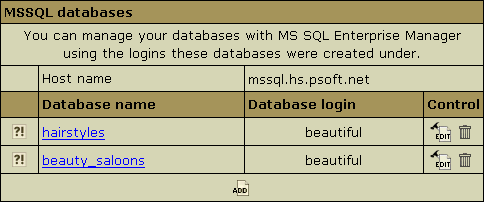
3. Fill the
MSSQL Database Creation form
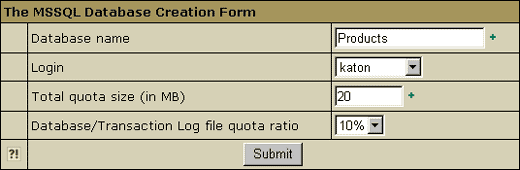
4. Click the
Submit button
5. Agree to
additional charges.
Note:
To delete a database, click the Trash icon against
the database name in Controls section.

Adding
New MS SQL Database users
After you have
created the database, it appears in the database list:
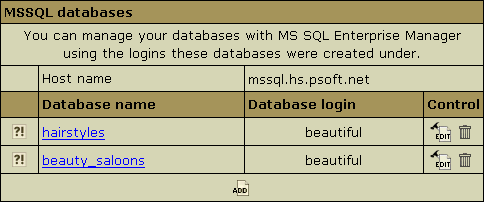
Here you can
learn how to add users to individual MS SQL databases. To add a
new user, do the following:
1. Select MS
SQL DBs in the Databases menu.
2. On the page
that appears click the name of existing database or click the
Edit icon in the Controls section. The following
form will show:

3. At the bottom
of the page click Add icon against Database users field.
The following form will appear:

4. Enter user
name and click Add.
5. Agree to
additional charges if any.

Changing
MS SQL Database quota
Total quota
size is the disk space allocated for the database file
and the transaction log file. Database/Transaction Log
file quota ratio is the portion of disk space allocated for
the database file. If you set the total quota size to 100 MB and
the database/transaction log file quota ratio to 40%, then the maximum
database file quota is 40 MB and the maximum log file quota is 60
MB. The more dynamic your database is, the bigger transaction log
file quota ratio should be.
To change the
quota, do the following:
1. Select MS
SQL DBs in the Databases menu.
2. On the page
that appears click the name of an existing database.
3. On the form
that shows, click the Change quota icon against the Database
quota field.
4. Enter new
database log file ratio and total quota size on the next page:

5. Click Submit.
6. Agree to
additional charges if any.

|

